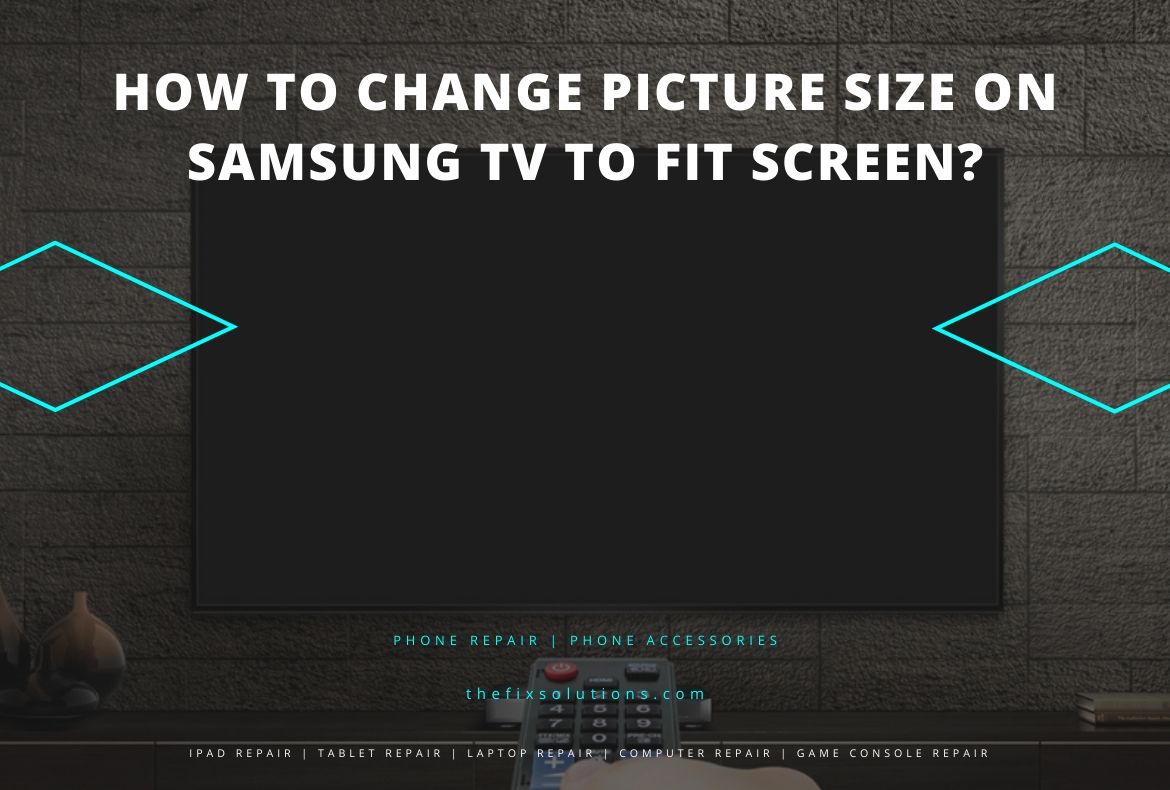
How to Change Picture Size on Samsung TV to Fit Screen?
How to Change Picture Size on Samsung TV to Fit Screen?
The South Korean electronics brand Samsung has never failed to amaze the world with its pioneering innovations in the world of technology and just like other Samsung products, Samsung TV has proved to be a true revolution in the world of televisions. With the latest cutting edge technology and features, Samsung TV gives its users the perfect television viewing experience. Its massive digital screen that is powered by OLED technology gives an immersive movie viewing experience with a wide range of color support for an optimum picture display quality.

How to Change Picture Size on Samsung TV to Fit Screen-2
But, only having a television screen with impressive specs is not enough. You need to pair it up with the best settings so that you can enjoy all your digital entertainment to the fullest. For this, you need to know how to change picture size on Samsung TV to fit screen. This is because, watching something on the full-screen without any bezel or black sides gives a viewing experience of another level of satisfaction. So how to change picture size on Samsung TV to fit screen? Let’s get to learn this with this detailed step by step guide.
Change Picture Size on Samsung TV To Fit Screen With This Easy Guide
The big reality is that your Samsung LCD television is not designed to fill every picture on the entire screen. It automatically selects the best display size and orientation as per its pre-programmed logic unit. But, the good news is that you can manually change this by knowing how to change picture size on Samsung TV to fit screen.
By default, a Samsung TV offers six different picture settings for sizing the video output. These are Just Scan, 4:3, 16:9, Wide, Zoom1 and Zoom2.
Choosing “Just Scan” will display the output picture at its full resolution. “4:3” and “16:9” modes align the picture in the standard aspect ratios. Selecting “Wide” will activate the widescreen modes, such as 1.85:1. While selecting “Zoom1” and “Zoom2” will magnify the displaying picture, showing a specific region of your choice. Any of these settings can be adjusted by you through your Samsung TV’s menu.
Change Samsung TV Picture Size Settings
If the output picture on your Samsung TV is cut off from the sides or black bars are appearing on the sides making the picture too small, then it is because of something known as overspanning. You can correct overspanning yourself by selecting fit to screen as the picture display setting. To know how to change picture size on Samsung TV to fit screen, follow these steps given below:
- Take your Samsung TV remote and press the Menu button on it. It is typically towards the middle of the remote with “Menu” written on it. A menu box will open.
- From the menu box, find the option “Picture” and select it. A new selection pane will open with options for the picture output settings.
- From this new selection pane, select “Screen Adjustment”. This will bring you to a new selection menu.
- On this menu, you can find the options that allow you to adjust aspect ratio, screen fit, and screen position. Select “Screen Fit” to change picture size on Samsung TV to fit screen.
With this easy guide on how to change picture size on Samsung TV to fit screen, you can now easily change the display settings for optimal display quality and the best television viewing experience. Stay connected with The FIX blogs to know more interesting facts and technological news.
Samsung Smart Tv Color Settings How should the led tv display settings be? What should be the color settings of led tv? For HD or 4K Samsung TV picture settings, the most important thing you need to do is to tell service providers when you set up your TV and to get the picture settings done by service staff. Well, do you have any questions? Let us explain in detail how to change picture size on Samsung tv to fit screen.
How to Change Picture Size on Samsung TV to Fit Screen?
On Smart TVs, image enhancement is possible with various settings. If these settings are set to random values, the picture of the television may not be at the desired level. We can achieve the correct values through these fine adjustments which we call image calibration.
As an example, the Samsung 48JU7500, I can tell you that if you adjust the picture settings to the values I mentioned in my writing, your TV can give you the desired quality for color, contrast, and brightness.
What is OLED TV? The Differences Between OLED and QLED TV
The Samsung 48JU7500 model (or any ju7500 model) can be operated using our TV’s remote control, pressing the Menu button and selecting the top icon, Menu.
In the settings menu that appears, click on the first Image tab with a pointer. Now we are faced with the menu where we will adjust the image settings. The fine adjustments we’re going to make here are for optimizing the picture quality of your television, but we need to add that these settings cannot be exact settings because everyone’s viewing pleasure will be different.
The movie must be selected on the Picture Mode tab in the picture settings. So, we’ll adjust our settings in Movie Mode. Then make the settings as follows.
Today, we have explained how to change picture size on Samsung tv to fit the screen for you. Please contact us for further questions and technical support.
