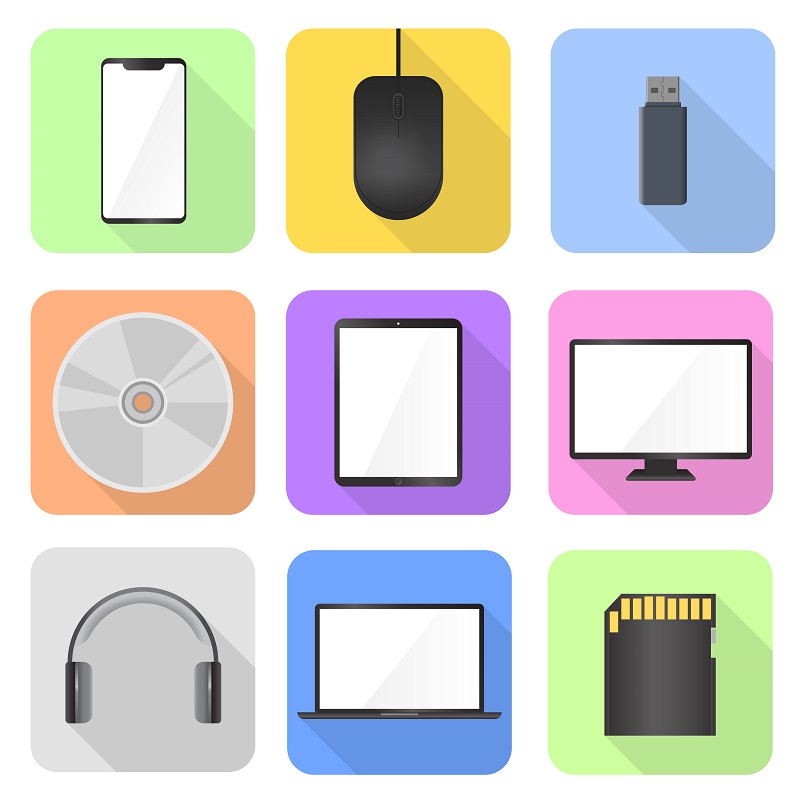
¿Cómo reparar una tarjeta SD dañada en Android?
When I try to access my SD card on my Android device, I get an error warning that the SD card is damaged or there is no SD card. If you say how to solve this, you are at the right address. How to repair damaged SD card in android for all the details of the question in the continuation of our article.
With the introduction of the latest digital device models, storage requirements are also increasing due to an unlimited number of photos and HD videos that have been downloaded from the Internet or taken with devices that take pictures/record videos. Therefore, SD cards have become the most convenient tool for portable data storage devices. The SD card in smartphones, tablets, digital cameras, and many other devices is the main source of portable data storage.

How To Repair Damaged SD Card in Android
From time to time, users may experience some problems with accessing the SD card. When memory cards become corrupted, formatted, or damaged, all stored photos, videos, and other files are lost. This usually starts with an error message. If not handled properly, it may expose you to permanent data loss.
The life of memory cards is limited. For example, a flashcard unit can write/erase approximately 10,000 times. It is better not to use SD cards that have been frequently processed for several years, as the possibility of deterioration increases after long periods of use. So, how to repair damaged SD card in android?
In some cases, your SD card may become unreadable on your Android device. Many times we have found that the card is usable and data can be recovered. This problem can be solved by inserting the card into the computer via an external USB card reader. If the card is not detected while it is inserted into the computer with an external USB card reader, you can follow the steps below to recover your data and make your card work again on your Android device.
What To Do for SD Card Repair
- Make a backup of all data on the card.
- Format the card using a computer.
- Reinsert the card into the Android device.
- If the card is not detected, format the card on the Android device.
- Insert the card into the computer and restore the data.
- Insert the card into the Android device.
Data Recovery from Formatted SD Card
When an SD card is inaccessible or formatted, the stored data is often invisible. However, all files remain in the same location on the card and can be recovered with data recovery technology. Data Recovery applications have enough experience to bring all lost photos and other media files from the actual location and make them visible. To retrieve all lost files from the SD card, make sure that the card is not physically damaged. Also, stop using your SD card to increase the data recovery rate.
We have provided a detailed answer for you about how to repair damaged SD card in android. For more questions and comments, please contact TheFixSolutions team in the contact section.
How To Repair Damaged SD Card in Android
With unlimited personal data to store, more and more space is needed on a mobile phone. But the default space in any mobile device is limited. To overcome this problem, people insert a micro SD card in their Android phones to store photos, videos, documents, etc and access them seamlessly.
But due to various unforeseen reasons, the SD card is prone to be corrupted. When this happens, the Android phone cannot recognize or mount the SD card and you can’t access it. This article will tell you how to repair SD card in Android. Many a times, it is also seen that an error message is reported that says “SD card is blank or has unsupported file system”, or “damaged sd card try reformatting it”.
Detailed steps on how to repair corrupted SD card in Android
Whenever your SD card gets a corrupted error unexpectedly stops you from reading or writing to the device, it gets very frustrating. So how to repair SD card in Android to make it work properly? Here is a step-by-step tutorial created by the technical experts at The FIX to show you how to repair SD card in Android so that you can use it without any trouble. Read on to repair your SD card in Android.
Method 1. Format the damaged SD card in Android to repair it
Formatting the SD card is the first and foremost thing that comes to mind whenever we think of how to repair SD card in Android. It is much easier and more efficient as compared to other methods.
To format your SD card, take out the SD card from your Android device and connect it to a PC using an SD card reader. Then head over to Computer or My Computer, on the PC. Locate and right click on the SD card and then select Format. A pop up box will open with the further instructions for formatting the SD card. Follow the steps and format your SD card.
If the PC doesn’t let you format the SD card, then you can download a third-party SD card format tool and format your SD card to repair it.
Formatting the SD card will erase all the files stored in it. For that reason, many users won’t take it because they don’t want to sacrifice their data stored on the SD card. There is an alternative when you want to know how to repair damaged SD card in Android.
Method 2. Execute CHKDSK in order to repair SD card in Android
In case you do not want to format the corrupted memory card to repair it, you can also try the alternative solution of running CHKDSK on PC to repair SD card in Android. This method is not completely accurate and working but it works for some users.
In order to repair your SD card using CHKDSK, connect the SD card to your PC using a card reader. Then head over to Start -> All Programs -> Accessories -> Command Prompt. The command prompt window will open up. There input the command: chkdsk [sd card drive letter]: /r. This will execute the chkdsk command and it will start to scan and repair Android SD card for errors or corruptions. This way, you can repair your damaged SD card in Android.
This is how to repair damaged SD card in Android by yourself. The FIX is constantly working to bring answers to all your tech questions and provide you with informative and useful blogs. Keep following our blog to learn many new things.
