
How To Turn Off iPhone Without Screen?
All devices and device parts have a mechanical life. Some parts of the iPhone, which are caused by using them, maybe damaged and even become unusable over time. One of these parts is the power button. The power switch may become damaged over time or break for any reason. Sometimes the power button may be disabled due to a software problem. So, how to turn off iPhone without screen?
In this case, you may not be able to turn off your device at any time and lock it at any time. You don’t have to worry anymore if you have faced such a situation. Because you can overcome this problem, albeit temporarily. Now we share with you how to solve this problem.
Assistive Touch
On iOS, Assistive Touch acts as a virtual key on the screen of your iPhone. With Assistive Touch, you can perform the function of the home button, lock your iPhone, take a screenshot of your phone, and more. You can even use the Assistive Touch to create a virtual power button if your phone’s power button doesn’t work.
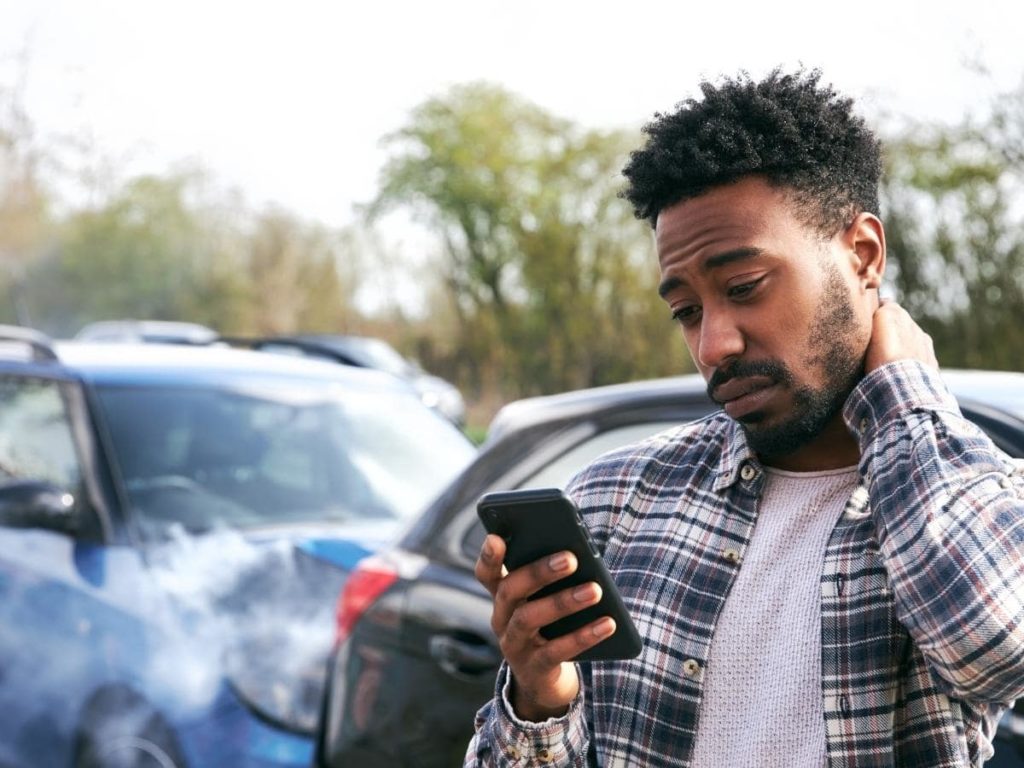 How To Turn Off iPhone Without Screen
How To Turn Off iPhone Without Screen
How to activate Assistive Touch?
- Open the Settings section of your iPhone.
- Go to General >> Accessibility.
- Finally, tap to activate the Assistive Touch.
You can now see the Assistive Touch, a virtual button on the screen of your iPhone. You can position the Assistive Touch anywhere on the screen of your phone. Just hold the virtual key and drag it. This may be an answer to the question of how to turn off iPhone without screen.
Locking and Turning Off iPhone with Assistive Touch
- Go to Settings > General and open Assistive Touch.
- Touch the Customize Top Menu button.
- You will see the Assistive Touch menu. Here you can add new options.
- Then tap to open the Assistive Touch.
Touching the Lock screen button once will lock the screen of your iPhone. If you long-press this button, you will see the screen to turn off the iPhone. Here you can also turn off your phone by sliding the virtual power switch.
As TheFixSolutions, we have answered the question of how to turn off iPhone without screen. If you want to get more information, please contact us.
How To Turn Off iPhone Without Screen
Is your iPhone giving you problems? Are you encountering any software issues or unresponsiveness from your iphone? If yes, then powering off your device and rebooting it is the best and easiest solution. But what to do if you cannot access the power off slider on your screen? For that, today we are going to tell you how to turn off iPhone without screen.
It may happen that you need to turn off your iPhone due to some problems or for fixing the hardware or even replacing the internal parts. Unlike other mobile phone devices, iPhone doesn’t have a power button. To turn it off in the traditional way, you need to slide the on screen power slider. In that case, how to turn off iPhone without screen if you have a broken screen or an unresponsive touch screen, you cannot access the on screen power slider.
To address that issue, today we are here with this useful article that will tell you how to turn off iPhone without screen. Read further to find out.
Turning off your iPhone the traditional way
You don’t get a power button that you press to turn off your iPhone. To turn off an iPhone in the traditional way, the sleep/wake button needs to long pressed after which a slider pops up which then needs to be slide in order to turn off the iPhone. But in case the screen becomes unresponsive due to any external damage or internal software issues, then it leaves us with no option to turn off the iPhone. Of course you can wait for the battery to run out so that your iPhone turns off on its own due to low power. But that will take too long and nobody has that much time to waste.
Turning off iPhone without using the screen
It turns out that the manufacturers of the iPhone have provided a hidden feature just for such a situation where your phone’s screen is unresponsive. You can follow these steps in order to turn off your iPhone without screen.
- Long press and hold the “Sleep/Wake” button at the top of the iPhone device.
- At the same time, hold the “Home” button at the front of the iPhone while continuing to hold the Sleep/Wake button.
- Once the iPhone’s screen turns off, release the buttons to turn the iPhone off without screen. Don’t continue holding down the buttons or the device will reset.
This is how to turn off iPhone without screen power slider. This will let you turn off your iPhone even when it has an unresponsive screen.
If you are seeking for any professional assistance in repairing your iPhone and want to get your iPhone fixed by highly trained and knowledgeable technicians, then you can come to The FIX. We will sort out all the problems on your iPhone whether it is a broken screen or a faulty battery. We have a fix for every problem related to your iPhone. Contact us today to get a free estimate of repair costs.
